Checkout my Step by step guide to Establish Headless SXA Tenant, Site and Next.js app with Sitecore XP 10.3
Encountering this error in Sitecore indicates that we haven't configured our domain in IIS with the necessary HTTP or HTTPS settings.
To resolve this issue, follow these steps:
1. Open IIS Manager.
2. Locate your site's domain.
3. Click on "Bindings."
4. Click on Add
5.Add a new binding with type HTTP and the hostname of your site.
6. Press the Windows key + R, type in "iisreset," and then click OK.
7. Open a PowerShell script, navigate to the project directory, and execute "jss start:connected"
8. Now, open your web browser and visit http://localhost:3000; your site should be operational.
Thanks for Reading!!

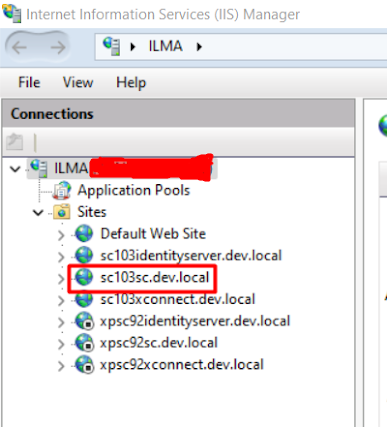




Comments
Post a Comment